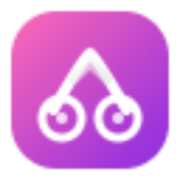User Guide
Getting Started
Welcome to SnapTrim! This guide will help you get started with our online image cropping tool. Simply upload your image and start cropping with our intuitive interface.
Basic Usage
1. Upload your image by clicking or dragging into the upload area 2. Choose a platform preset or set custom dimensions 3. Adjust the crop area by dragging the corners 4. Use editing tools to fine-tune your image 5. Download your perfectly cropped image
Advanced Features
Explore advanced features like aspect ratio locking, image rotation, flipping, and real-time crop scoring to achieve professional results.
Frequently Asked Questions
Q: Is my data safe? A: Yes! All processing happens locally in your browser. No images are uploaded to our servers. Q: What formats are supported? A: We support JPG, PNG, WebP, and HEIC formats. Q: Can I use this for commercial purposes? A: Yes, SnapTrim is completely free for both personal and commercial use.
Need more help? Contact us at [email protected]